Jeff Kemp
ReportMap Release 1.2
Version 1.2 of the ReportMap Google Map plugin has been released today. While the rest of you have been idling away under Covid-19 restrictions, I’ve been happy as a clam working on some exciting enhancements to the plugin.
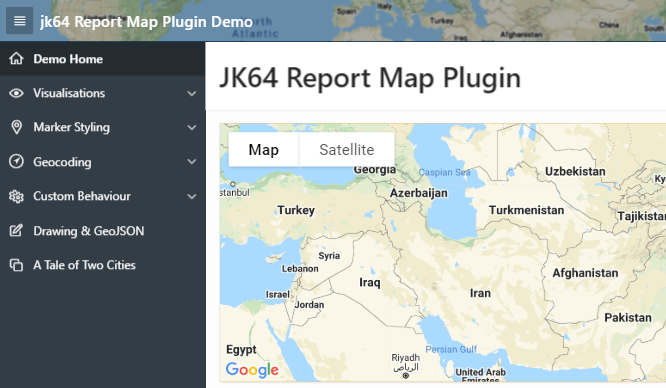
If you just want to get in and have a play, check out the demo on apex.oracle.com.
New Features in this ReleaseIncluded in this release are the following new features:
- New visualisation: Spidifier
- Show turn-by-turn Directions
- Customise each Marker with your own JavaScript function
- Load large data sets in batches
- Show spinner while data is loading
- Localisation options
A bug when the new Friendly URLs feature of Oracle APEX 20.1 is used with the Clustering visualisation has also been fixed in this release.
The full list of enhancements and bugfixes, with links to the issues register, may be viewed here.
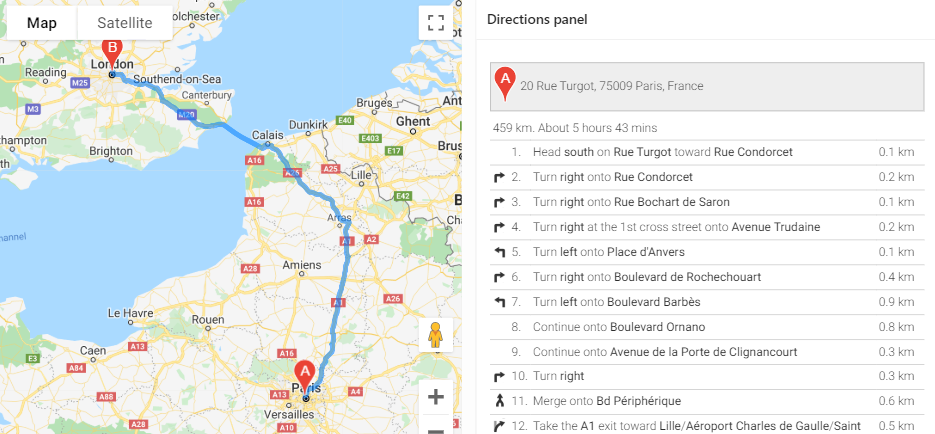 If you use the Directions or Route Map options, you can now show the turn-by-turn directions on your page, anywhere you want.
If you use the Directions or Route Map options, you can now show the turn-by-turn directions on your page, anywhere you want.
The documentation has been updated. The plugin now has four new plugin attributes, as well as a number of other attributes that can be set via JavaScript (the officially supported ones are documented on the plugin attributes page). Three new plugin events have also been added to support the new features.
SpiderfierIf you have a map that needs to show a lot of pins, especially ones that are close together, the plugin previously had the option of Clustering them at high zoom levels. The user could click on a cluster to zoom in enough to show the individual pins. One weakness of this approach is that if one or more pins are almost (or exactly) overlapping, the cluster never “unclusters” – the user cannot zoom in far enough to get the pins to show individually.
This release provides another Visualisation option, Spiderfier. This uses the OverlappingMarkerSpiderfier to control how pins react when clicked. When the user clicks a pin that is close or overlapping with other pins, it shifts the pins in that area into a ring, or a spiral (depending on how many pins are there) with lines pointing back to their original location. It also colours them blue to indicate they’ve been “spiderfied”. The user can then hover and click each marker separately.
If the user zooms in, the Spiderfier automatically returns all the pins to their original location.
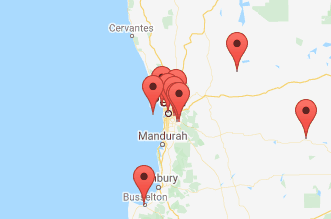
I think the defaults I’ve set work reasonably well. If needed, you can customise the Spiderfier by setting its options via the JavaScript Initialisation Code (refer to “spiderfier options” here for details). You can also provide your own formatting function to change how the markers look when they are “spiderfied”.
Marker IconsThe WIKI has been augmented with a handy guide to Map Icons. The plugin has long supported the ability to specify custom images for the marker icons. This release gives a whole lot more control over the markers to the developer:
If all the icons in the query are being loaded from the same location, you can now set the iconBasePath option once and just have a relative icon file name in the query. When there is a lot of data to show in the map, this can significantly reduce the volume of data loaded to the client, which can lead to a significant performance improvement.
The developer can now supply a custom JavaScript function (via the markerFormatFn option) to format each marker using whatever logic they need.
For example, if the marker icon needs to be different according to some data value, you can send the data via one of the flex fields, and then write your custom function to set the marker icon depending on the value of the flex field.
You could also modify other characteristics of the marker, such as the title (hover text), info text (popup window), icon anchor point, opacity, and even position (although usually I’d expect your query would provide the correct lat/lng coordinates).
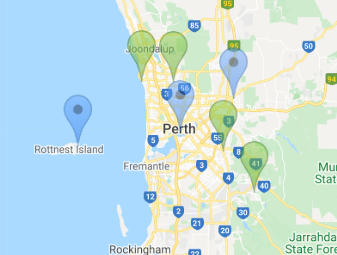
If you have a large number of custom icons you wish to use, along with a large data set of pins to render on the map, you could even compile the icons into a single sprite map to reduce network overhead. This means the image file is loaded once to the client, and then the map “cuts out” bits of the sprite map to render the marker icons. This can be done by setting just a few attributes of the marker’s Icon object. I haven’t tried it myself yet, but this tool looks like it would be useful for this purpose.
Loading Large DatasetsThis release adds the Show Spinner and the Rows Per Batch attributes. These attributes are independent of each other, and they help to improve the quality of the experience for your end users when you are rendering a large number of pins on the map.
By default, new maps will have Show Spinner set on. For any existing maps, after upgrading you can turn this option on by setting it in the plugin attributes. This option causes the map to show the default APEX spinner while the data is loaded. The spinner is then removed when the last marker has been rendered. The effect is to give the user an indication that the map is “working”, and gives them immediate feedback when the data has finished loading and they may now interact with the map.
If the spinner seems to stay forever, it may indicate an issue with connectivity to the server (or perhaps that the server is under severe load or has stopped responding to requests).
When the APEX page has been rendered on the client, the Google Map is shown but the data is not immediately loaded; instead, a separate AJAX request is sent to the server to run your query and download all the data to render the pins on the map. By default, this is all done in one single AJAX call, which is the fastest way to get from start to finish; the downside is that the user will not see any pins on the map until all the data has been downloaded. You can change this behaviour by setting Rows Per Batch to some number (e.g. 1000). With this attribute set, the plugin will send a series of AJAX calls to the database (one at a time) and get a batch of records at a time. After loading a batch, the plugin will render the pins on the map (and if necessary, it will pan / zoom the map to show them all) and then send another AJAX request to get the next batch. When it has finished receiving all the batches, it adds any finishing touches needed (e.g. for a visualisation) and returns control to the user.

The advantage of this approach is that the user can see the pins being shown gradually, and they will know that “something is working”. This may help to give them a nicer user experience.
The downside of this approach is that it may cause a bigger load on the server (because each AJAX request requires running a new query, with an offset) and will usually take longer from start to finish. Generally, if your data comprises only a few hundred records at most, you will probably want to leave the Rows Per Batch setting blank.
The FutureThere are still a few little enhancements on my “todo” list, but I’m keen to hear how you are using (or perhaps planning to use) this plugin, and if there are any new features or improvements that you need or want. If so, please raise them on the GitHub Issues page.
Quite a few people have raised questions or ideas in the past and sometimes I’ve incorporated them straight away, and other times it’s taken a little longer but I get there eventually. If you’re keen to contribute, feel free to have a poke around in the code and perhaps even do a pull request on the GitHub source to suggest a change. It would be great to collaborate with you because everyone has something unique to offer.
Long-term, I’m watching with interest the future direction of Oracle APEX. I remember at one point they were talking about incorporating some sort of new map region into the product, although the mention of this seems to have been dropped from the Statement of Direction (or maybe my memory is misleading me). I guess time will tell.
Font Awesome v5 alongside Font APEX
Font APEX is preferred most of the time but sometimes there are icons I really want to use which are not (yet) included. For these cases I want to load the latest Font Awesome library.
It is possible to load Font Awesome instead of Font APEX by opening Shared Components -> Themes -> Universal Theme, and setting Custom Library File URLs to the location of the library (wherever you have loaded it). However, this replaces the Font APEX font completely so you can’t use both at the same time using this method.
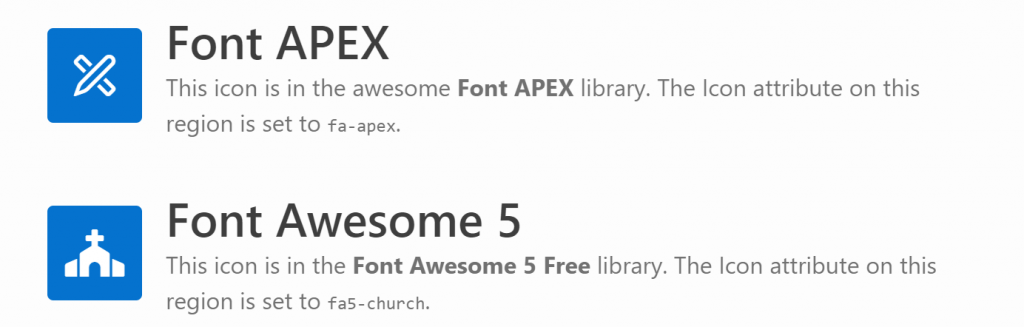 These regions are shown in the same page; the first region uses a Font APEX icon, the second uses a Font Awesome 5 Free icon.
These regions are shown in the same page; the first region uses a Font APEX icon, the second uses a Font Awesome 5 Free icon.
In order to use both at the same time, I’ve downloaded the latest free version of Font Awesome 5 from here (fontawesome.com), taken a copy of the file css/all.css and edited it to replace all occurrences of “.fa” with “.fa5” (if you use CSS precompiler you can do this by editing the appropriate variables file, e.g. _variables.less). This is necessary because the “fa” class prefix would conflict with Font APEX. I named my custom file “fa5.css” and created a minified version as well.
On my web server I created the folder /fa5 under my public html folder, and copied the following files / folders into it:
/fa5/css/fa5.css/fa5/css/fa5.min.css/fa5/webfonts/*(all contents)
In my APEX application, in the Universal Theme properties I set:
- Custom Library File URLs =
/fa5/css/fa5#MIN#.css - Custom Prefix Class =
fa5 - (optional) Custom Classes = (comma-delimited list of your favourite icons)
 Theme attributes to load a custom library.
Theme attributes to load a custom library.
Alternatively, you could upload the library into your Static Application Files and load them from there.
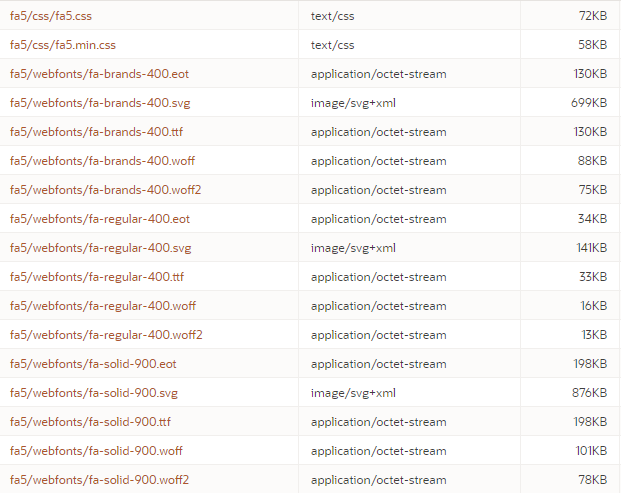 Files loaded into Static Application Files.
Files loaded into Static Application Files.
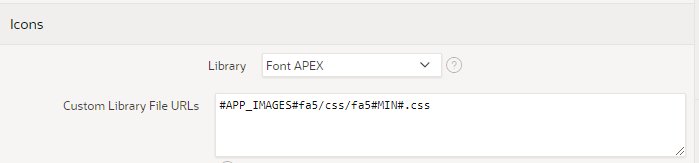 Theme settings to load the custom library from Static Application Files.
Theme settings to load the custom library from Static Application Files.
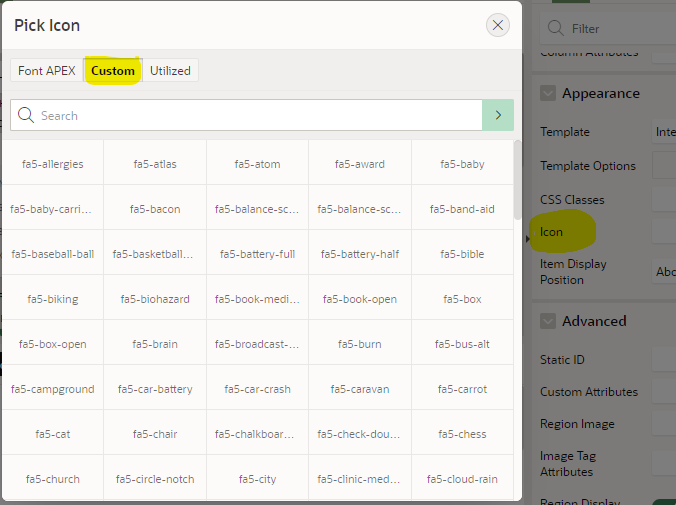 If you set the Custom Classes attribute on the theme, you get them listed for convenience in the Pick Icon / Custom list. It doesn’t show previews of the icons, however, since I don’t know how to load a custom library into the APEX builder environment itself.
If you set the Custom Classes attribute on the theme, you get them listed for convenience in the Pick Icon / Custom list. It doesn’t show previews of the icons, however, since I don’t know how to load a custom library into the APEX builder environment itself.
There’s not enough room in the Custom Classes attribute to list every single icon, unfortunately. You might choose to include just the ones you use frequently. I’ve selected a number of them and listed them here if you want my list: https://github.com/jeffreykemp/sample/blob/master/fontawesome/fa5_selection_custom_icons.txt
If I want my page to use an icon from Font APEX, I use the fa- icons as usual, e.g. fa-apex. Where I need an icon from Font Awesome, I have to include both the fa5 class as well as the icon class, e.g. fa5-restroom. For brand icons, of which Font Awesome has a large selection, the class is fa5b, e.g. fa5b fa5-amazon-pay. Font Awesome also includes a range of modifiers including sizes, spin, pulse, rotating, mirroring, and stacking.
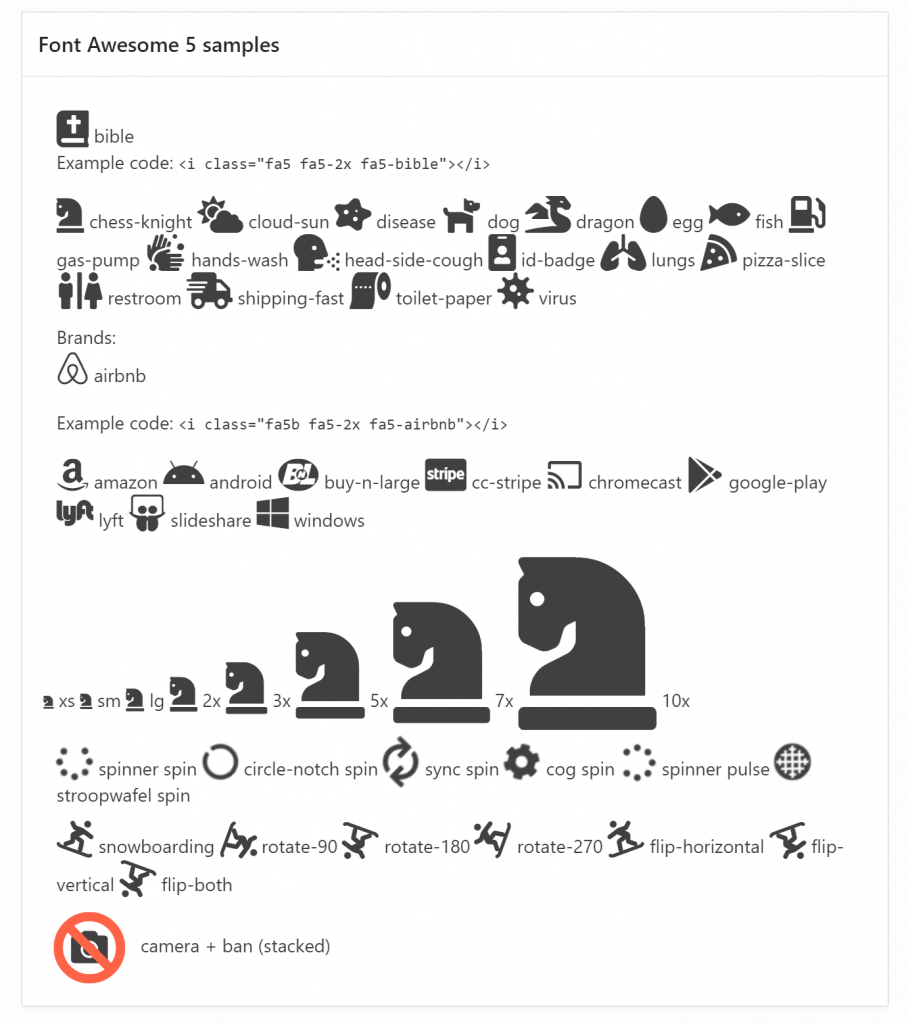
The spin and pulse effects are not visible in the screenshot above. A live demo can be viewed and examined here: https://jk64.com/apex/f?p=TEST:FA5:0.
You are, of course, asking, can I stack two icons AND spin just one of them? The answer, of course, is yes:
 Issue #1: Featured Hero Region Icon
Issue #1: Featured Hero Region Icon
When I tried to use a Font Awesome icon in a Hero region with the “Featured” style, the font failed to load. This is because the “Featured” style overrides the font-family causing it to fail to use the Font Awesome font. To fix this, on the page I added the following CSS:
.apex-icons-fontapex .t-HeroRegion--featured .t-HeroRegion-icon.fa5:after,
.apex-icons-fontapex .t-HeroRegion--featured .t-HeroRegion-icon.fa5:before
{ font-family:'Font Awesome 5 Free'!important; }
Issue #2: Navigation Menu Icon
In a navigation menu, APEX includes the “fa” class which controls the positioning of the icons in the menu, but it also overrides the font library and fails to load the icon from Font Awesome. To fix this, I further edited my fa5.css file (as well as the minified version) to add the following:
.fa.fa5:before, .fa.fa5:after {<br>
font-family: 'Font Awesome 5 Free' !important;<br>
}
Bonus: Using an Icon Stack for a Region Icon
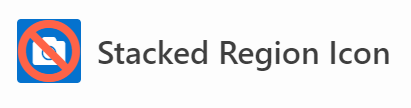
The Icon attribute on a region can only be used to provide a class (or list of classes) to serve as the icon for the region. To use a Stacked icon in this case is impossible as the stack must be specified using a span with nested nodes for each icon in the stack. A workaround for this is to use some jQuery to modify the html at runtime, as follows:
- Set the region’s Static ID, e.g.
stacked - Set the region’s Icon attribute to one of the icons in the stack (just so that there is something shown if the javascript is delayed), eg.
fa5-camera - Add this to the page’s Execute When Page Loads (this example is for a Hero region:
var stackCameraBan = '
<span class="t-HeroRegion-icon t-Icon fa5 fa5-stack">
<i class="fa5 fa5-camera fa5-stack-1x"></i>
<i class="fa5 fa5-ban fa5-stack-2x" style="color:Tomato"></i>
</span>';
$("#stacked span.t-HeroRegion-icon.fa5").replaceWith(stackCameraBan);
It’s a messy kludge, and you’ll have to adapt it if you want to use it in other region templates (check what the span class is), but if this provides significant business benefit then it might be worthwhile.
Comparing Font Awesome 5 Free with Font APEXI’ve loaded lists of all the icons in the Font Awesome 5 Free and the Font APEX libraries into a table and created a little application that allows me to compare them.
You can browse the list here: https://apex.oracle.com/pls/apex/jk64/r/fa5/home
- 348 icons appear in both libraries
- 722 are unique to Font APEX
- 1,089 are unique to Font Awesome 5 Free
- 2,159 total
Note: these stats are not perfect because some of the icon names are slightly different between the libraries – for example, all of the “hand” icons have slightly different names between the two libraries.
You can download all the source files (including the APEX icon comparison list application) from here: https://github.com/jeffreykemp/sample/tree/master/fontawesome
References- Font Awesome 5 Free icons list
- Download Font Awesome 5 Free
- Background reading for this article: Use Font APEX and Font Awesome Simultaneously
- Font APEX icons list
Next/Previous Record: how APEX does it
It’s not a common requirement in my experience, but it does come up every now and then: a customer is happy with a simple Report + Form but when they open a record, they want to be able to make their changes and go to the “next” record in one button click, instead of having to go back to the report and select the other record.
In the Sample Database Application, page 29 (Order Details) implements “Next” and “Previous” buttons which allow the user to save and open another record in one action.
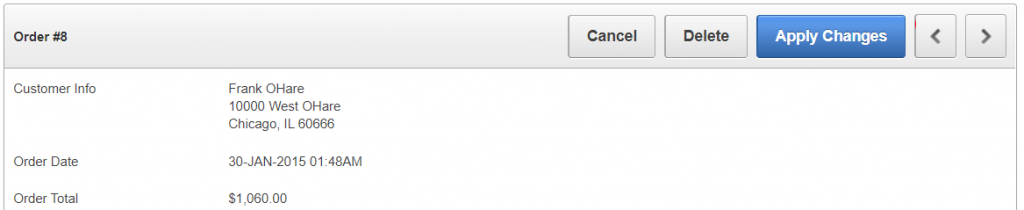
These buttons are implemented using a legacy Form Pagination process. This process sets some hidden items (P29_ORDER_ID_NEXT, P29_ORDER_ID_PREV, P29_ORDER_ID_COUNT) based on a query on a specified table (DEMO_ORDERS) with a specified unique identifier (ORDER_ID) associated with a primary key item (P29_ORDER_ID). The process requires a navigation order, specified by one or two columns (ORDER_ID, in this instance) in order to know what would the “next” and “previous” records be. If there is no next or previous record is found, the buttons are hidden.
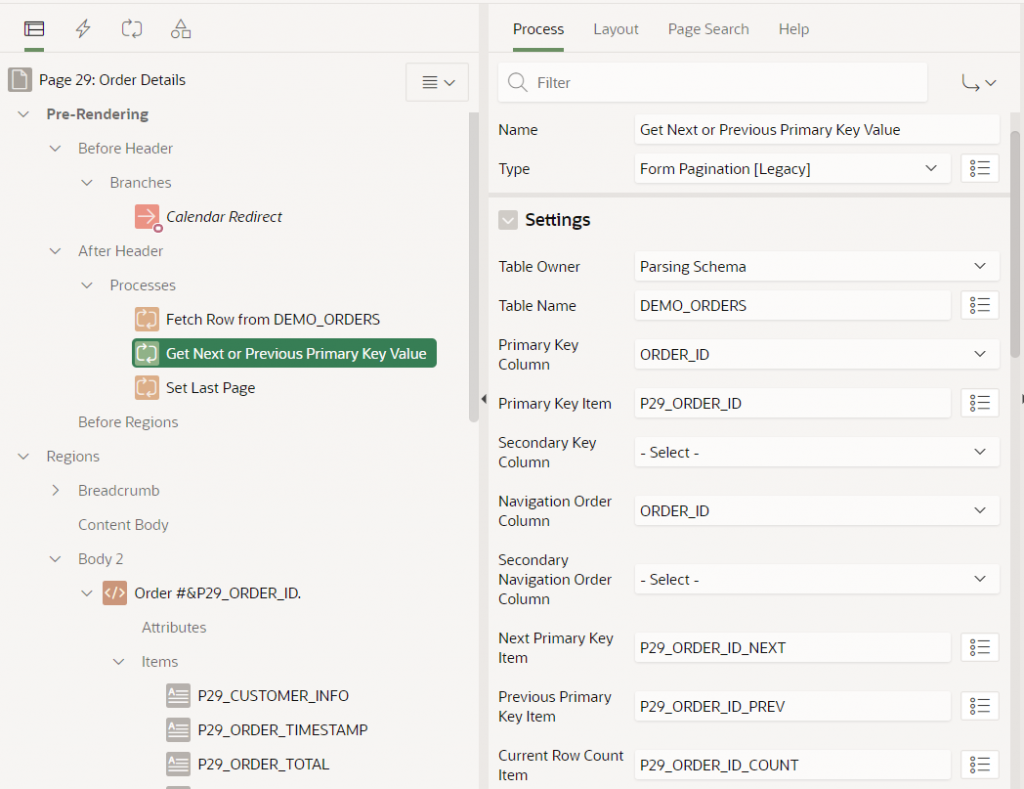
When the page is submitted, the Next and Previous buttons submit a request (GET_NEXT_ORDER_ID or GET_PREVIOUS_ORDER_ID, respectively). After the ApplyMRU process has run, one of the relevant Branches will redirect the client back to the same page (p29) and set P29_ORDER_ID to either &P29_ORDER_ID_NEXT. or &P29_ORDER_ID_PREV. which causes the page to load the relevant record.
Some things to note with this approach:
- The legacy Form Pagination process is limited to a maximum 2 columns for the uniqueness constraint, and 2 columns for the navigation order.
- The navigation order of records will not match any custom sort order or filtering the user might have used on the report; so after the user opens the “first record” in the report, the form will not necessarily navigate to the “next record” that they might expect.
- The Next / Previous record IDs are queried when the page is initially loaded, so if anything has changed prior to the user clicking “Next” or “Previous”, it’s possible the user will inadvertently be directed to a record that is not actually “next” or “previous” to the record as it is now.
In the worst case, if someone had deleted a record, the page would show “record not found”.
In a perhaps less problematic case, if someone else has just inserted a new record with a unique identifier that happens to fall between the user’s previous record and the record they are navigating to, the user will effectively “skip over” the newly inserted record and might be led to believe it doesn’t exist. - For large datasets there may be a performance penalty whenever each user loads the form since the page must issue additional queries to find the IDs for the “previous smaller” and “next larger” record, as well as to get the total number of records, and the position in the overall dataset of the current record (so it can set the “count” item to something like “8 of 10”). This appears to involve the execution of three separate queries (in addition to the original query which gathered the data for the record being viewed).
These are not necessarily insurmountable or showstopping issues but should be kept in mind for forms using this approach.
With the new APEX Form feature, the above approach can still be used in much the same way – the attribute settings are a little different.
The page has a process before header of type Form – Initialization. This process has the following optional settings: Next Primary Key Item(s), Previous Primary Key Item(s), and Current Row/Total Item. To use this feature you must first create items (usually hidden) and then set these attributes to the item names.
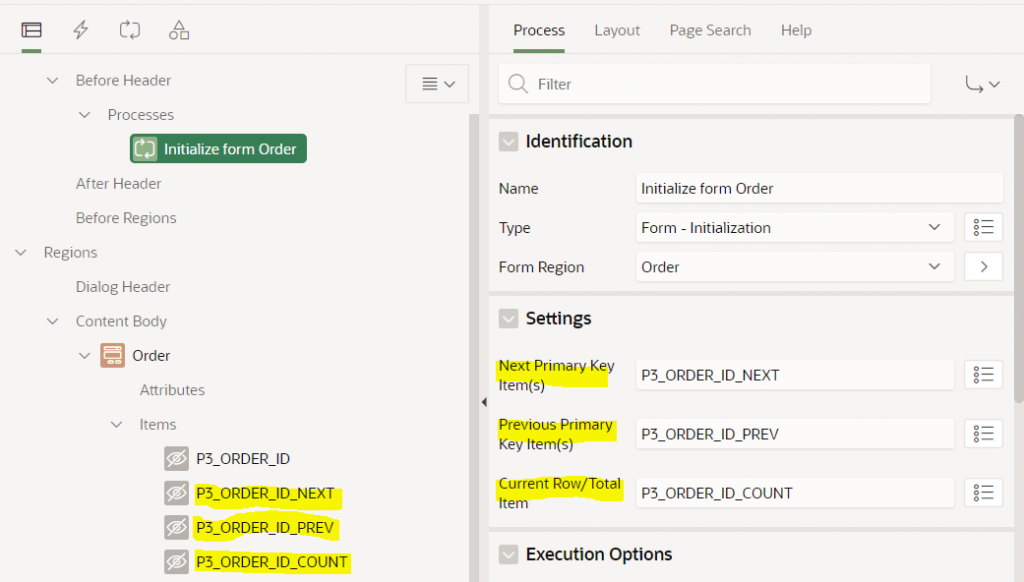
Note that the Next / Previous Primary Key Item(s) attributes accept a comma-delimited list of items which allows them to support a compound key; I haven’t tested it but I expect this means it can support more than 2 columns.
The form will automatically populate these hidden items with the Order ID of the next and previous record, and will set the Current Row/Total Item to something like “8 of 10”. You can then use these items how you wish, e.g. as per the legacy pagination scheme, add the “Next” and “Previous” buttons, and create the navigation Branches to open the form with the relevant records.
To control the navigation order, you would set the Order By attribute on the form region.
It should be noted that the comments above about how concurrent record inserts and deletes by other users, and about report filters and sorting, also apply to the new form process.
In the past I built a system where it was important that the “Next” / “Previous” buttons should allow the user to navigate up and down the records exactly as shown in the report, respecting user-entered filters and sort order. The approach I took was to gather the IDs into a collection and pass this to the form when the user opened a record. I described the implementation and limitations of this approach in an older blog post which I expect still works today: Next/Previous buttons from Interactive Report results
Loading large GeoJSON objects
A good question – how to load fairly largish GeoJSON documents into a Google Map in APEX?
To investigate this I started by downloading a source of GeoJSON data for test purposes – one containing the borders of countries around the world: https://datahub.io/core/geo-countries. This file is 23.5MB in size and contains a JSON array of features, like this:
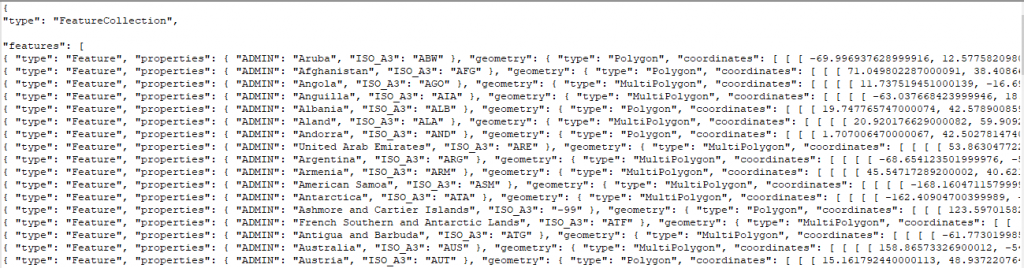
(the data does not appear to be very accurate for a lot of countries, but it will do just fine for my purposes)
Uploading the file to the databaseTo load this file into my database I copied the file to the server and ran this to load the data into a temporary table:
create table import_lob_tmp (the_clob clob);
create directory dataload as '/home/oracle/dataload';
declare
b bfile := bfilename('DATALOAD','countries.geojson');
c clob;
l_dest_offset integer := 1;
l_src_offset integer := 1;
l_bfile_csid number := 0;
l_lang_context integer := 0;
l_warning integer := 0;
begin
dbms_lob.open(b);
dbms_output.put_line(dbms_lob.getlength(b));
dbms_lob.createtemporary(c,true);
dbms_lob.loadclobfromfile (
dest_lob => c,
src_bfile => b,
amount => dbms_lob.lobmaxsize,
dest_offset => l_dest_offset,
src_offset => l_src_offset,
bfile_csid => l_bfile_csid ,
lang_context => l_lang_context,
warning => l_warning);
insert into import_lob_tmp values (c);
commit;
dbms_lob.fileclose(b);
dbms_lob.freetemporary(c);
end;
/
Alternatively, I could also have created a temporary APEX application with a File Browse item to upload the file and insert it into the import_lob_tmp table.
Parsing the JSONI wanted to get the array of features as a table with one row per country; to get this I used json_table; after a fair bit of muddling around this is what I ended up with:
create table country_borders as
select j.*
from import_lob_tmp,
json_table(the_clob, '$.features[*]'
columns (
country varchar2(255) path '$.properties.ADMIN',
iso_a3 varchar2(255) path '$.properties.ISO_A3',
geometry clob format json
)) j;
alter table country_borders modify country not null;
alter table country_borders modify iso_a3 not null;
alter table country_borders modify geometry not null;
alter table country_borders add
constraint country_border_name_uk unique (country);
alter table country_borders add
constraint geometry_is_json check (geometry is json);
The first JSON path expression allowed me to drill down from the document root ($) to the features node; this is an array so I added [*] to get one row for each entry.
The COLUMNS list then breaks down each entry into the columns I’m interested in; each entry consists of a type attribute (which I don’t need), followed by a more interesting properties node with some attributes which are extracted using some relative JSON path expressions; followed by the geometry node with the GeoJSON fragment that represents the country borders that I wish to store “as is” in a clob column.
Now if I query this table it’s interesting to see which countries are likely to have the most complex coastlines (at least, as far as the data quality provided in this file will provide):
select country,
iso_a3,
dbms_lob.getlength(geometry) geometry_size,
geometry
from country_borders
order by 3 desc;
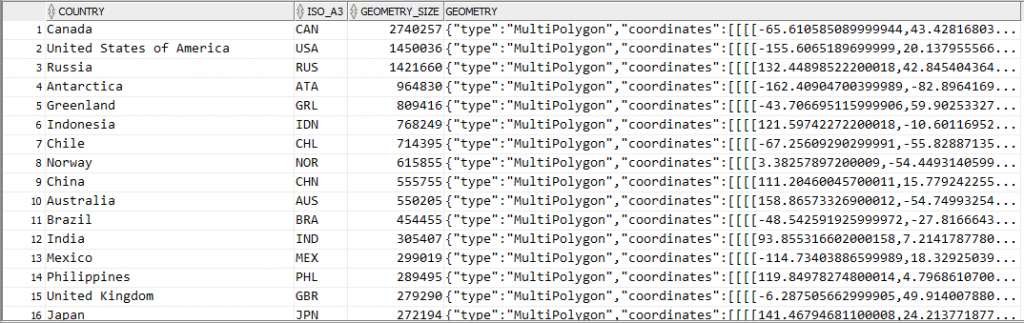
It should be noted that since I’ve extracted the geometry node from each feature, the resulting data in the geometry column do not actually represent valid GeoJSON documents. However, it’s easy to construct a valid GeoJSON document by surrounding it with a suitable JSON wrapper, e.g.:
'{"type":"Feature","geometry":' + geometry + '}'
Showing the GeoJSON on a map
The next step is to load this border data onto a map for display. I recently released version 1.1 of my Report Map Google Map plugin which adds support for loading and manipulating geoJSON strings, so I started by importing region_type_plugin_com_jk64_report_google_map_r1 into my APEX application.
I created a page with a region using this plugin. I set the map region Static ID to testmap. On the same page I added a text item, P1_GEOJSON, to hold the GeoJSON data; and a Select List item P1_COUNTRY with the following query as its source:
select country
|| ' ('
|| ceil(dbms_lob.getlength(geometry)/1024)
|| 'KB)' as d
,country
from country_borders
order by country
I added a dynamic action to the Select List item on the Change event to load the geometry from the table into the map. Initially, I added the following actions:
- A Set Value action that sets
P1_GEOJSONto the result of the query:select geometry from country_borderswhere country = :P1_COUNTRY - An Execute JavaScript action that loads the GeoJSON into the map (after first clearing any previously loaded features):
$("#map_testmap").reportmap("deleteAllFeatures");
$("#map_testmap").reportmap("loadGeoJsonString",
'{"type":"Feature","geometry":' + $v("P1_GEOJSON") + '}');
This technique works ok, but only for smallish countries where the GeoJSON of their borders is less than 4K in size. For countries with more border detail than can fit within that limit, the Set Value action query only loads part of the JSON data, resulting in an invalid JSON string – and so the map failed to load it. The Set Value action was therefore unsuitable for my purpose.
To load the entire CLOB data I used another plugin. There are a few CLOB load plugins available for APEX – search the Plugins list at apex.world for “clob”. I chose APEX CLOB Load 2 by Ronny Weiß.
I imported the plugin dynamic_action_plugin_apex_clob_load_2 into my application, then replaced the Set Value action with the action APEX CLOB Load 2 [Plug-In]. I set SQL Source to:
select /* Element type dom - for jQuery selector e.g. body or #region-id,
item - for item name e.g. P1_MY_ITEM */
'item' as element_type,
/* jQuery selector or item name */
'P1_GEOJSON' as element_selector,
geometry as clob_value
from country_borders
where country = :P1_COUNTRY
I set Items to Submit = P1_COUNTRY and Sanitise HTML = No. I also set Selection Type = Region and select the map region so that the spinner is shown while the data is loaded.
The plugin works well. The border for any country can be loaded (for some countries, it takes a few extra seconds to load) and drawn on the map:
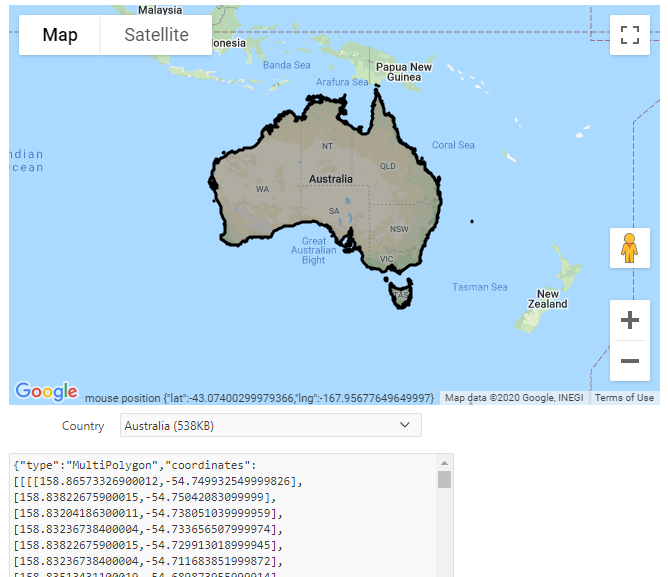
If you would like to see this in action, you may play with it here: https://jk64.dev/ords/f?p=JK64_REPORT_MAP:LOADGEOJSON
Getting Started with APEX Plugins

There is a great deal you can build in APEX without even thinking about using a plugin. The development platform has an excellent range of built-in functionality and components so that almost all user requirements can be covered using standard APEX features. Restricting yourself to only the built-in, declarative features (i.e. “low code”) of the tool will result in applications that are easy to maintain and resistant to regression issues when upgrading. However, there will come a time when some custom code is required, whether some special data processing (using PL/SQL), some special user interface styling (using CSS), or some special user interface behaviour (using JavaScript or jQuery).
After you have built an application with (a minimum of) custom code like this, it sometimes happens that the same user requirement crops up again elsewhere; whether on another page, another application, or another workspace. The first time you encounter this you will probably just do a “copy and paste” to replicate the custom code. When you encounter the requirement a third time, you should be asking yourself, “how can I make this code more re-usable” – because chances are one day you’ll need to fix a bug or make an enhancement to that code, and you’ll want it to be easy to deploy the change wherever it has been used. This is where an APEX plugin could be a suitable solution.
This post is mostly based on a talk given in October 2019 at the Australian Oracle User Group conference in Perth, Western Australia.
What is an APEX Plugin?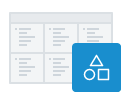
An APEX Plugin is a Shared Component that can be used in any number of pages in the application. When used, it generates a Region, an Item, a Process, or a Dynamic Action; or, it may implement an Authentication or Authorization Scheme. It is a self-contained set of attributes, code, and (optionally) file attachments. It may be copied to another application, or exported as a SQL script for importing into an application in another workspace or another APEX instance.
Where can I get started?In my opinion, a great way to get started learning about plugins is to examine a lot of plugins that others have created. The two sources I would recommend you look at are:
- Install the Sample Database Application – go into its Shared Components -> Plugins, and look at each of the plugins therein. Look through each attribute and examine the code; read the help for each attribute as well. Look at how the plugins are used in the application.
- Browse the plugins at apex.world, and install a few that seem interesting to you.
When looking at these plugins, be aware that many of them have been created by people just like you and me – at differing levels of experience and skill; so they may or may not perfectly reflect “best practice”. This especially goes for the plugins published by yours truly :). In addition, depending on how long ago a plugin was written, it might be more complex than it needs to be, as it might not take advantage of recent enhancements to the APEX plugin API.
Plugin Concepts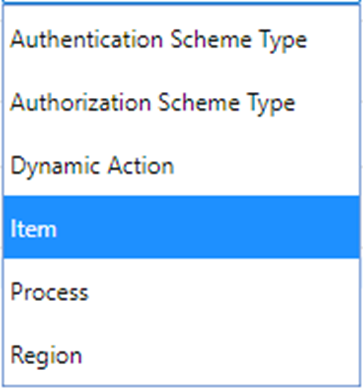 Plugin Types
Plugin TypesPlugin Type – a plugin may be for a page Region, a page Item, a page Process or a Dynamic Action; or it may implement an Authentication Scheme or an Authorization Scheme. For example, if you create or install an Item Plugin, it will appear in the list of item types available for adding to a page.
PL/SQL and Callbacks – if needed, you can embed PL/SQL code that APEX will call when rendering the plugin component or for other events such as handling an AJAX callback or validating an item.
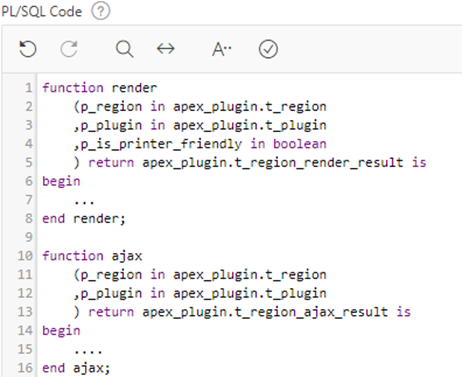
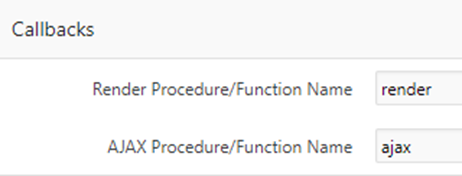
The Callbacks attributes allow you to specify the name of the function for APEX to call; these might be functions that you define within the PL/SQL Code section, or they can call functions in a database package you have defined.
The functions you define must have the exact parameters and return types as documented in the help for each Callback attribute.
Standard & Custom Attributes – some plugin types have Standard Attributes (defined by APEX), and can have additional Custom Attributes (defined by you). For example, a Region plugin has standard attributes that define whether it supports a Data Source or supports the CSS Classes attribute.
If needed you can define up to 15 custom Application attributes. These would be set by the developer when they first install the plugin into their application, and their values apply to all usages of the plugin across their application.
You can also define up to 25 custom Component attributes, which are set on each usage of the plugin separately. The developer will find these in the Attributes node.
Each Custom attribute can be any of a long list of different types, including Text, TextArea, Yes/No, Number, Checkboxes, Select list, Item name, Icon, PL/SQL Code, JavaScript Code, and many others. You can provide a default value for each attribute if needed.
Files, JS and CSS – you can attach any number of resources including JavaScript, CSS scripts, images, or anything else that are required by your plugin. To load JavaScript or CSS files on pages where your plugin is used, you can simply enter them in the File URLs to Load, or call the APEX API routines in your render PL/SQL code (e.g. APEX_JAVASCRIPT.add_library or APEX_CSS.add_file).
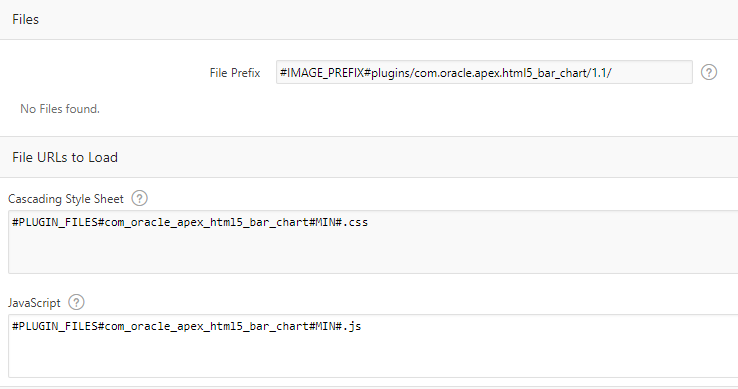
When you export the plugin, all the attached resources will be included in the SQL script.
Plugin Events – if your plugin needs to allow your developers to add Dynamic Actions that respond to events raised by your plugin (e.g. to respond to user actions) you can define any number of custom Events here.
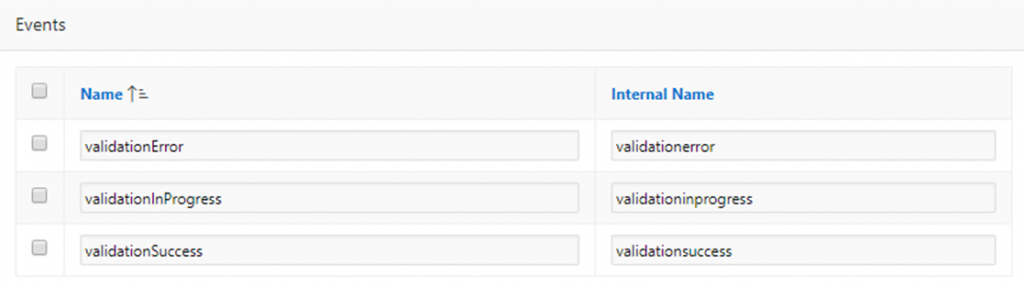 Walkthroughs
Walkthroughs
I’ve written these instructions to get you started creating plugins. They assume you are already reasonably familiar with building simple applications in APEX, and are comfortable editing PL/SQL.
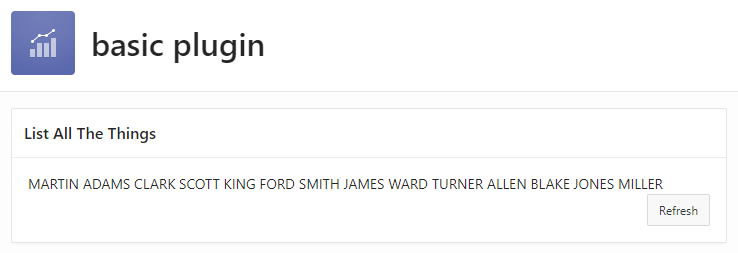
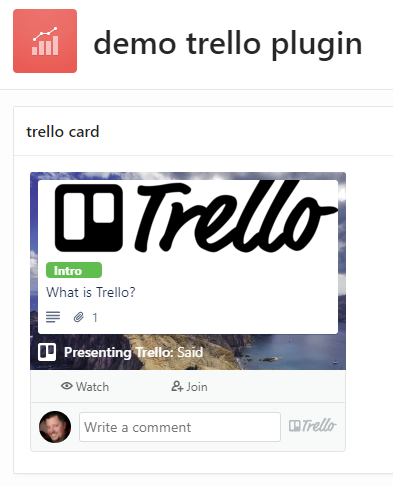 Resources
Resources
- Oracle documentation:
Implementing Plugins - APEX PL/SQL API:
apex.oracle.com/api - APEX Javascript API:
apex.oracle.com/jsapi - Plugin Templates – repository maintained by Daniel Hochleitner: github.com/Dani3lSun/apex-plugin-templates
- Published plugins:
apex.world
User-editable Application Setting
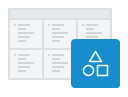
A nice addition to APEX release 18.1 is the Application Settings feature. This allows the developer to define one or more configuration values that are relevant to a particular application. In a recent project this feature came in useful.
I had built a simple questionnaire/calculator application for a client and they wanted a small “FAQ” box on the left-hand side of the page:
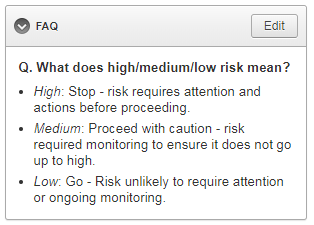
I could have built this as an ordinary HTML region, but the Admin users needed to be able to modify the content later, so the content needed to be stored somewhere. I didn’t feel the users’ requirement was mature enough to design another table to store the boilerplate (not yet, at least), so I thought I’d give the Application Settings feature a go.
An Application Setting is a single value that can be set in Component Settings, and retrieved and modified at runtime via the supplied PL/SQL API (APEX_APP_SETTINGS). The feature is most useful for “configuration”-type data relevant to the application’s user interface. In the past I would have created a special table to store this sort of thing – and in some cases I think I still would – but in some cases using Application Settings may result in a simpler design for your applications.
I went to Shared Components, Application Settings and created a new Setting called “FAQ_BOILERPLATE“. Each Application Setting can have the following attributes configured:
- Name – although this can be almost anything, I suggest using a naming standard similar to how you name tables and columns, to reduce ambiguity if you need to refer to the setting in your PL/SQL.
- Value – at first, you would set this to the initial value; if it is changed, it is updated here. Note that the setting can only have one value at any time, and the value is global for all sessions. The value is limited to 4,000 bytes.
- Value Required – if needed you can make the setting mandatory. In my case, I left this set to “No”.
- Valid Values – if needed you can specify a comma-delimited list of valid values that APEX will validate against. In my case, I left this blank.
- On Upgrade Keep Value – if you deploy the application from Dev to Prod, set this to Yes so that if a user has changed the setting your deployment won’t clobber their changes. On the other hand, set this to No if you want the value reset to the default when the application is deployed. In my case, I set this to Yes.
- Build Option – if needed you can associate the setting with a particular build option. If the build option is disabled, an exception will be raised at runtime if the application setting is accessed.
On the page where I wanted to show the content, I added the following:
- A Static Content region titled “FAQ”.
- A hidden item in the region named “
P10_FAQ_BOILERPLATE“. - A Before Header PL/SQL process.
The Text content for the static content region is:
<div class="boilerplate"> &P10_FAQ_BOILERPLATE!RAW. </div>
Note that the raw value from the application setting is trusted as it may include some embedded HTML; you would need to ensure that only “safe” HTML is stored in the setting.
The Before Header PL/SQL process has this code:
:P10_FAQ_BOILERPLATE := apex_app_setting.get_value('FAQ_BOILERPLATE');
Side note: a simpler, alternative design (that I started with initially) was just a PL/SQL region titled “FAQ”, with the following code:
htp.p(apex_app_setting.get_value('FAQ_BOILERPLATE'));
I later rejected this design because I wanted to hide the region if the FAQ_BOILERPLATE setting was blank.
I put a Server-side Condition on the FAQ region when “Item is NOT NULL” referring to the “P10_FAQ_BOILERPLATE” item.
The Edit button is assigned the Authorization Scheme “Admin” so that admin users can edit the FAQ. It redirects to another very simple page with the following components:
- A Rich Text Editor item P50_FAQ_BOILERPLATE, along with Cancel and Save buttons.
- An After Header PL/SQL process “get value” (code below).
- An On Processing PL/SQL process “save value” when the Save button is clicked (code below).
After Header PL/SQL process “get value”:
:P50_FAQ_BOILERPLATE := apex_app_setting.get_value('FAQ_BOILERPLATE');
On Processing PL/SQL process “save value”:
apex_app_setting.set_value('FAQ_BOILERPLATE',:P50_FAQ_BOILERPLATE);
The more APEX-savvy of you may have noticed that this design means that if an Admin user clears out the setting (setting it to NULL), since it has the Server-side Condition on it, the FAQ region will disappear from the page (by design). This also includes the Edit button which would no longer be accessible. In the event this happens, I added another button labelled “Edit FAQ” to the Admin page so they can set it again later if they want.
This was a very simple feature that took less than an hour to build, and was suitable for the purpose. Later, if they find it becomes a bit unwieldy (e.g. if they add many more questions and answers, and need to standardise the layout and formatting) I might replace it with a more complex design – but for now this will do just fine.
Related
Show null for switch items
An application I maintain needed a checklist feature added. I wanted to show a “Yes / No” switch for a list of checklist items. Initially, when the record is created, the checklist is populated with the questions along with a NULL for the response.
I generated the switches in an ordinary Classic report using code like this:
select r.name as risk_category
,apex_item.switch
(p_idx => 10
,p_value => i.response
,p_on_value => 'Yes'
,p_on_label => 'Yes'
,p_off_value => 'No'
,p_off_label => 'No'
,p_item_id => 'RESPONSE_' || rownum
,p_item_label => i.risk_category_code || '-' || i.rci_fk
,p_attributes => 'data-risk="' || i.risk_category_code || '"'
)
||apex_item.hidden(p_idx => 11, p_value => i.rci_fk)
as response
,i.question_text
from supplier_risk_checklist_items i
join risk_categories r on r.code = i.risk_category_code
where i.sri_fk = :P10_ID
order by r.sort_order nulls last, i.sort_order nulls last, i.rci_fk
I’ve used p_idx values of 10 and 11 in order to avoid conflicting with another tabular report on this particular page. The “response” column in the report has CSS Classes set to responseSwitch (this becomes useful later when we want to write javascript targeting just these items and nothing else on the page) and its Escape special characters attribute is set to No. The report when run looks like this:
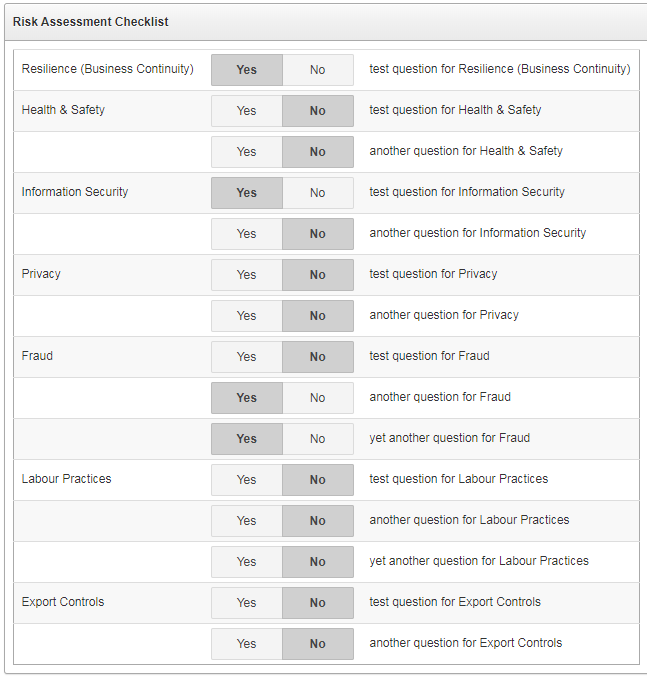 Some of the responses are “Yes”, some “No”, and some are NULL (unanswered).
Some of the responses are “Yes”, some “No”, and some are NULL (unanswered).
The problem is that all the NULL responses are indistinguishable from the “No” responses. If the user clicks “Yes” or “No”, the response is saved correctly – but the user cannot tell which ones haven’t explicitly been answered yet.
To find a solution for this issue I started by examining the HTML being generated for each question. I noticed that the input option for the “No” value was marked as “checked”, while the hidden input item had no “value” on it. These were the ones that needed fixing.
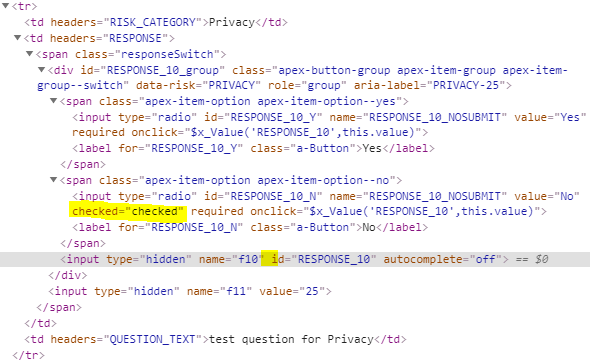 Example 1. Notice that the displayed radio button RESPONSE_10_N is “checked”, but the associated hidden input RESPONSE_10 has no value attribute.
Example 1. Notice that the displayed radio button RESPONSE_10_N is “checked”, but the associated hidden input RESPONSE_10 has no value attribute.
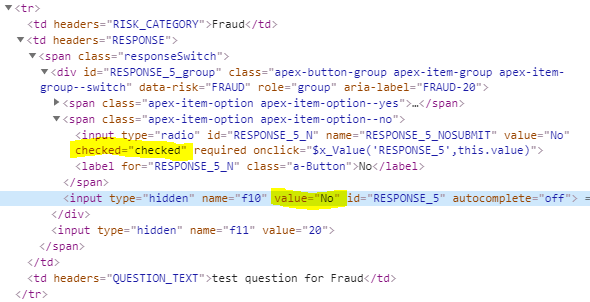 Example 2. In this example, the displayed radio button RESPONSE_5_N is “checked”, but that’s ok because the hidden input RESPONSE_5 has the value “No” – so we don’t want to change this one.
Example 2. In this example, the displayed radio button RESPONSE_5_N is “checked”, but that’s ok because the hidden input RESPONSE_5 has the value “No” – so we don’t want to change this one.
In the page’s Execute When Page Loads, I search for all instances of responseSwitch where the hidden input item does not have a value attribute; in each case, I find the associated input item that shows “No” and unset the “checked” property:
// workaround for generated switch items showing "No" when value is null
// search for the hidden input items without a value (i.e. null on the database)
$(".responseSwitch input[name='f10']:not([value])").each(function(i){
var id = $(this).attr("id");
// these will have "checked" on the "No" option; remove it
$(".responseSwitch input#"+id+"_N").prop("checked",null);
});

This makes it clear to the user which checklist items have been answered so far, and which ones haven’t.
Note: the user is given no way to unset an answer once it has been saved; if this were a problem I would change this to use an ordinary Select list item instead of a Switch item.
“No Primary Key item has been defined for form region”
Otherwise reported as “WWV_FLOW_FORM_REGION.NO_PRIMARY_KEY_ITEM” or merely “Internal error”, this bug caused me to waste hours of investigation, twice, because a simple Google search was not returning any results. This post is merely to remedy that situation.
On an APEX 19.1 page with a new Form region combined with an Interactive Grid region, when the user makes a change to a record and Submits the page, they get this error.
This is caused by bug 29612553 – FORM REGION DML PROCESS THROWS INTERNAL ERROR WHEN INTERACTIVE GRID DML PROCESS IS ON THE SAME PAGE and fixed by APEX patch 29369869.
Menu Popup with Declarative List
In the past when I’ve needed to add half a dozen or more buttons to a page, I’ve sometimes encased them in a Collapsible region so that the user can slide them out of the way instead of clogging up the screen. Recently however I’ve started (sparingly) using a Menu Popup, as per this tutorial. The issue I have with this method, however, is that the menu items are defined in a shared component (a List) which means it’s not defined on a per-page basis.
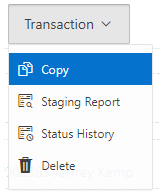
Some of the actions simply need to do a Submit on the page, which is simple enough: set the URL Target to something like:

In other cases, the action needs to do something more specific to the page, e.g. show a region:
apex.theme.openRegion("popupQuestion")
Or the action might need to navigate to another page, passing parameters based on specific items on the page. This means the list, defined in Shared Components, now has hardcoded elements that are only useful for that one page; more to the point, they are defined outside of the page – I’d rather that everything specific to a page is defined within that page’s definition.
The approach I’m using now is to use a custom trigger. Each list item has its URL Target set to something like:

The third parameter is set to a unique code that the page can use to identify which menu option was chosen. This parameter will be passed to this.data in the custom trigger’s event handler.
On the page, I have a Dynamic Action with the following attributes:
- Event: Custom
- Custom Event:
menuAction - Selection Type: JavaScript Expression
- JavaScript Expression:
document - True Action: Execute JavaScript Code, e.g.:
switch(this.data) {
case 'OPEN_POPUP':
apex.theme.openRegion("popupQuestion");
break;
default:
apex.page.submit({request:this.data,showWait:true});
}
Note that to do a simple Submit on the page, all I need to do is set the request on the third parameter of the menu item’s URL. If I want to do something slightly different for a particular request, I can put an extra “case” in the JavaScript code to handle it.
The benefit of this approach is that this trigger becomes the jumping-off point for all such menu actions for this page. In theory I could re-use the same List on multiple pages (if the items in the list are generic enough) but have different behaviour occur for each menu item specific to each page. The only challenge with this approach might be if you needed some conditions on each menu item, e.g. so they are shown or hidden in specific circumstances. If the condition for a menu item references a particular page item the List will no longer be generic and re-usable. For this reason, I usually still use a separate List for each menu for each page.
Perhaps in a future release of APEX we will gain the ability to define a List on a Page instead of in Shared Components. In the meantime, if you are interested in all the details on this method (including a solution for implementing a redirect to another page, or to open a modal page), refer to this tip.
Conditionally Required Floating Item
An item in the Universal Theme using the Optional – Floating template looks like this:

An item using the Required – Floating template looks like this:

In addition, if the item is required we would most probably set the Value Required attribute to Yes. What if the item is sometimes required but not always? How do we create a Conditionally Required field?
Firstly, we would make sure there is a Validation on the field that checks that the value is provided if required. This way, regardless of what the form may or may not send to the database, it is validated appropriately.
Secondly, to indicate to the user that the item is required or optional, based on the value of another item, we can use a Dynamic Action that sets the required item property (this triggers the client-side validation) and adds or removes the is-required class from the item’s container (this shows the little red “required” indicator on the page).
For example, let’s say that whether item P1_COST_CENTRE is required or not is dependent on whether a hidden item, P1_COST_CENTRE_REQUIRED, has the value 'Y'.
- Create a Dynamic Action
- Event: Change
- Selection Type: Item(s)
- Item(s):
P1_COST_CENTRE_REQUIRED - Client-side Condition Type: Item = Value
- Item:
P1_COST_CENTRE_REQUIRED - Value:
Y
- Create a True Action: Execute JavaScript Code
var item = $("#P1_COST_CENTRE");
item.prop("required",true);
item.closest(".t-Form-fieldContainer").addClass("is-required");
- Create a False Action: Execute JavaScript Code
var item = $("#P1_COST_CENTRE");
item.prop("required",false);
item.closest(".t-Form-fieldContainer").removeClass("is-required");
The above code works for all item templates (“Optional”, “Optional – Above”, “Optional – Floating”, etc.) in the Universal Theme; I’ve tested this on APEX 18.2 and 19.1.
Note: this is custom code for the Universal Theme, so it may or may not work for other themes; and might stop working in a future revision of the theme.
PluginsUPDATE 29/7/2019: I’ve created some simple Dynamic Action plugins (for APEX 18.2 and later) to implement this, if you’re interested you can download them from here:
To use these plugins, select them as an Action to take on a Dynamic Action:
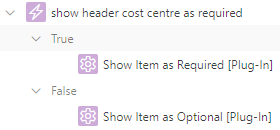
EDIT 29/7/2019: modified to use a better method to find the container div.
Older ThemesIn other themes, the way that a required field is rendered is different. For example, in Theme 26 (Productivity Applications) the label for a required item is rendered in bold, along with a red asterisk; if the item is optional, no red asterisk is rendered. The way to make an item conditionally mandatory in this theme is:
- Set the item to use the Required template (so that the red asterisk is rendered).
- In the Dynamic Action JavaScript, execute the following if the item should be optional:
var itemLabel = $("label[for='P1_COST_CENTRE']");
itemLabel.removeClass("uRequired");
itemLabel.addClass("uOptional");
To make the item required again:
var itemLabel = $("label[for='P1_COST_CENTRE']");
itemLabel.removeClass("uOptional");
itemLabel.addClass("uRequired"); Report Google Map Plugin v1.0 Released
Over the past couple of weeks I’ve been working on an overhaul of my Google Maps region for Oracle Application Express. This free, open-source plugin allows you to integrate fully-featured Google Maps into your application, with a wide range of built-in declarative features including dynamic actions, as well as more advanced API routines for running custom JavaScript with the plugin.
 Route map
Route map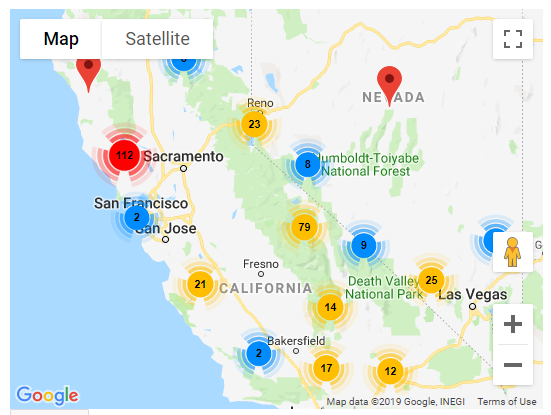 Marker Clustering
Marker Clustering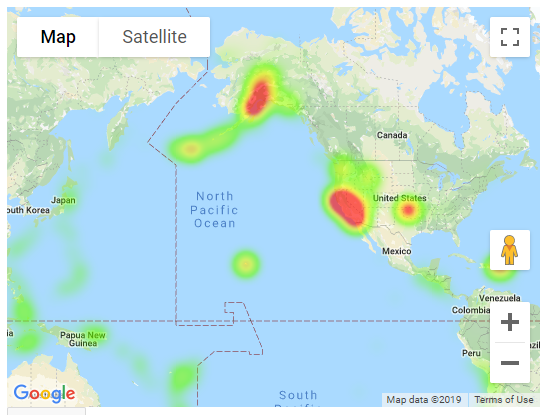 Geo Heatmap
Geo Heatmap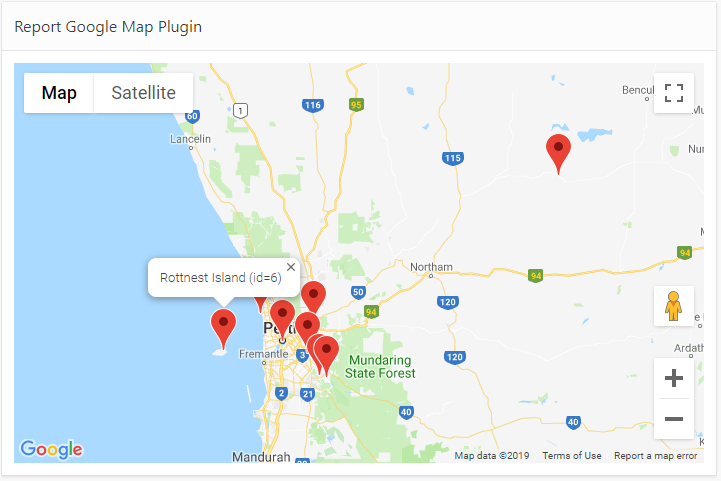 Report Map
Report Map
The plugin has been updated to Oracle APEX 18.2 (as that is the version my current system is using). Unfortunately this means that people still on older versions will miss out, unless someone is willing to give me a few hours on their APEX 5.0 or 5.1 instance so I can backport the plugin.
EDIT: Release 1.0.1 includes some bugfixes and a backport for APEX 5.0, 5.1 and 18.1.
The plugin is easy to install and use. You provide a SQL Query that returns latitude, longitude, and information for the pins, and the plugin does all the work to show them on the map.
The plugin has been rewritten to use the JQuery UI Widgets interface, at the suggestion of Martin D’Souza. This makes for a cleaner integration on any APEX page, and reduces the JavaScript footprint of each instance on the page if you need two or more map regions at the same time. This represented a rather steep learning curve for me personally, but I learned a lot and I’m pleased with the result. Of course, I’m sure I’ve probably missed a few tricks that the average JavaScript coder would say was obvious.
The beta releases of the plugin (0.1 to 0.10) kept adding more and more plugin attributes until it hit the APEX limit of 25 region-level attributes. This was obviously not very scaleable for future enhancements, so in Release 1.0 I ran the scythe through all the attributes and consolidated, replaced, or removed more than half of them – while preserving almost every single feature. This means v1.0 is not backwards compatible with the beta versions; although many attributes are preserved, others (including the SQL Query itself, which is rather important) would be lost in the conversion if the plugin was merely replaced. For this reason I’ve changed the Internal ID of the plugin. This is so that customers who are currently using a beta version can safely install Release 1.0 alongside it, without affecting all the pages where they are using the plugin. They can then follow the instructions to gradually upgrade each page that uses the plugin.
All of the plugin attributes relating to integrating the plugin with page items have been removed. Instead, it is relatively straightforward to use Dynamic Actions to respond to events on the map, and an API of JavaScript functions can be called to change its behaviour. All of this is fully documented and sample code can be found in the wiki.
New features include, but are not limited to:
- Marker Clustering
- Geo Heatmap visualisation (this replaces the functionality previous provided in a separate plugin)
- Draggable pins
- Lazy Load (data is now loaded in a separate Ajax call after the page is loaded)
The plugin attributes that have been added, changed or removed are listed here.
If you haven’t used this plugin before, I encourage you to give it a go. It’s a lot of fun and the possibilities presented by the Google Maps JavaScript API are extensive. You do need a Google Maps API Key which requires a Google billing account, but it is worth the trouble. It is recommended to put a HTTP Referer restriction on your API Key so that people can’t just copy your public key and use it on their own sites. For more information refer to the Installation Instructions.
If you are already using a beta version of the plugin in your application, please review the Upgrading steps before starting. Don’t panic! It’s not quite as simple as just importing the plugin into your application, but it’s not overly complicated. If you were using any of the Page Item integration attributes, you will need to implement Dynamic Actions to achieve the same behaviour. If you had any JavaScript integrations with the plugin, you will need to update them to use the new JQuery UI Widget API calls. I am keen for everyone to update to Release 1.0 as soon as possible, so I will provide free support (via email) for anyone needing help with this.
I am very keen to hear from everyone who is using the plugin, and how it is being used – please let me know in the comments below. If you notice a bug or have a great idea to enhance the plugin, please raise an issue on GitHub.
LinksChange Item Icon Dynamically
The floating item type has an optional “Icon” property that allows you to render an icon next to the item, which can help users quickly identify what the item is for. This is especially helpful when the form has a lot of items.
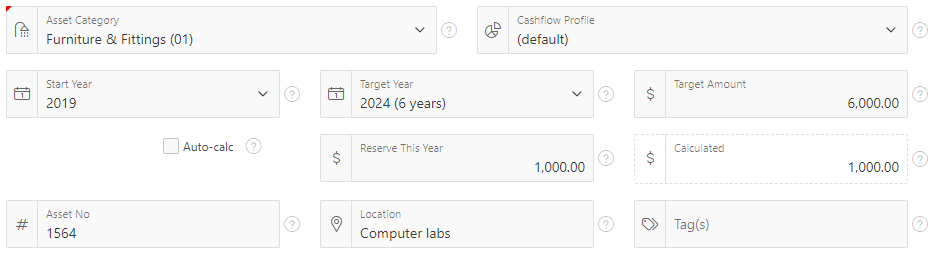
The icon attribute can be static, e.g. fa-hashtag, or it can be chosen based on the value of another item, e.g. &P1_FA_ICON..
If you want the icon to change dynamically as the user enters or modifies data, it’s a little bit more complicated. I have a list item based on a table of asset categories, and each asset category has an icon assigned to it. When the user selects an asset category from the list I want it to get the icon from the table and show it in the item straight away.


To do this, I use two Dynamic Actions: (1) a PL/SQL action which updates the hidden Pn_FA_ICON item, and (2) a Javascript action which manipulates the displayed icon next to the list item.
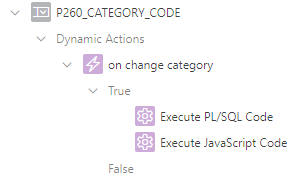 This is my item and its two dynamic actions.
This is my item and its two dynamic actions.
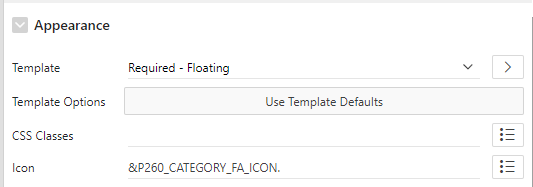 The Icon attribute causes the icon to be shown when the page is loaded.
The Icon attribute causes the icon to be shown when the page is loaded.
The Execute PL/SQL Code action is a simple PL/SQL block which gets the icon from the reference table for the selected category code. Make sure the “Wait for Result” is “Yes”, and make sure the Items to Submit and Items to Return are set to P260_CATEGORY_CODE and P260_CATEGORY_FA_ICON, respectively.
select x.fa_icon into :P260_CATEGORY_FA_ICON from asset_categories x where x.code = :P260_CATEGORY_CODE;
On examining the source of the page, we see that the select item is immediately followed by a span which shows the icon:

The Execute JavaScript Code action finds the item (in this case, the triggering element), then searches the DOM for the following span with the apex-item-icon class. Once found, it resets the classes on the span with a new set of classes, including the new icon.
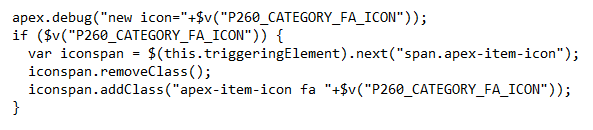
It’s a little gimmicky but it’s an easy way to delight users, and it might help them to quickly identify data entry mistakes.
Warning: due to the way the javascript manipulates the DOM, this method is not guaranteed to work correctly in future releases of APEX., so it will need to be retested after upgrades.
Wipe APEX mail queue
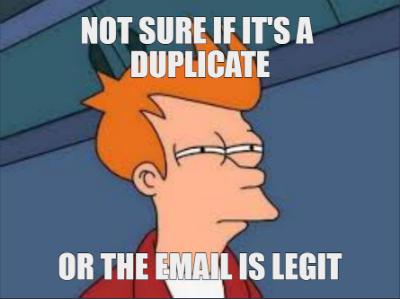
Refreshing any of our non-prod environments (e.g. dev, test, etc.) with a clone from production is a fairly regular process at my client. A recurring issue with this is emails: we’ve had occasion where users have received a second copy of an email immediately after the clone has completed. This was confusing because they thought the event that had triggered the email actually occurred twice.
As it turns out, the duplicate emails were caused by the fact that the emails happened to be waiting in the APEX mail queue in production at the time of the export. After the export, the APEX mail queue was processed normally in production and the users received their emails as expected; after the clone was completed, the database jobs were restarted in the cloned environment which duly processed the emails sitting in the cloned queue and the users effectively got the same emails a second time.
What’s worse, if the same export were to be used for multiple clones, the users might get the same emails again and again!
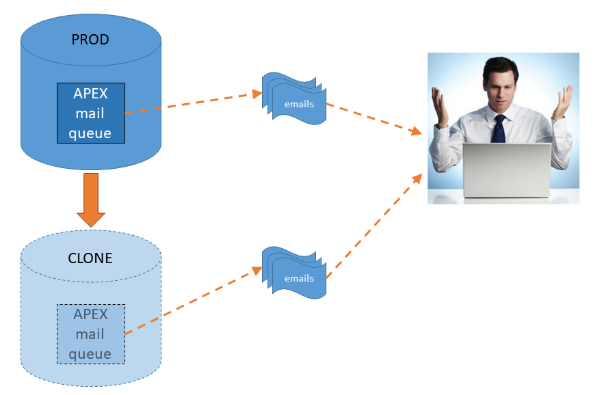
A good way to solve this sort of issue would be to isolate the non-prod environments behind a specially configured mail server with a whitelist of people who want (and expect) to get emails from the non-prod systems. We don’t have this luxury at this client, however.
Instead, we have a post_clone.sql script which is run by the DBAs immediately after creating the clone. They already stop all the jobs by setting job_queue_processes=0.
In case the mail queue happens to have any emails waiting to be sent, the post clone script now includes the following step:
begin
*** WARNING: DO NOT RUN THIS IN PRODUCTION! ***
for r in (
select workspace_id
,workspace
from apex_workspaces
) loop
apex_application_install.set_workspace_id (r.workspace_id);
apex_util.set_security_group_id
(p_security_group_id => apex_application_install.get_workspace_id);
delete apex_mail_queue;
end loop;
commit;
end;
/
This script is run as SYS but it could also be run as SYSTEM or as APEX_nnnnnn, depending on your preference.
Christian Neumüller commented that an additional technique that might be useful is to override the From (sender) email address to indicate which environment each email was sent from. To do this, run something like the following:
begin
apex_instance_admin.set_parameter('EMAIL_FROM_OVERRIDE',
'apex-' || sys_context('userenv','db_name') || '@mydomain');
end;
I’ve tested this in APEX 19.1 and it seems to work fine. Regardless of the p_from parameter that the code passes to apex_mail.send, the EMAIL_FROM_OVERRIDE email address is used instead.
Note that this is currently undocumented, so this may stop working or change in a future release.
Null Display Value on Read-only List Item
The updated Universal Theme has added new “Floating” item templates which look great, e.g.:

I had a list item which I wanted to leave optional; if the user leaves it null, I wanted it to show a “default” display value (derived at runtime). To implement this, I added a hidden item (P10_DEPTNO_DEFAULT) and on the list item set Null Display Value to &P10_DEPTNO_DEFAULT..

If the page is shown in read-only mode, however, the list item is rendered as a Display Item, and the Null Display Value attribute is ignored:

To solve this, I added a Dynamic Action which injects the default value into the HTML for display (without affecting the value of the underlying item):
- Event: Page Load
- Server-side Condition: <page is readonly>
AND :P10_DEPTNO IS NULL - Action: Execute JavaScript Code
- Fire on Initialization: No
- Code:

This finds the span for the display-only item and injects the default display value for display:

If you want to see this in action for yourself, here is a demo: https://apex.oracle.com/pls/apex/f?p=APEXTEST:DISPSHOWDEFAULT&c=JK64
Disable scheduler jobs during deployment

Like most active sites our applications have a healthy pipeline of change requests and bug fixes, and we manage this pipeline by maintaining a steady pace of small releases.
Each release is built, tested and deployed within a 3-4 week timeframe. Probably once or twice a month, on a Thursday evening, one or more deployments will be run, and each deployment is fully scripted with as few steps as possible. My standard deployment script has evolved over time to handle a number of cases where failures have happened in the past; failed deployments are rare now.
One issue we encountered some time ago was when a deployment script happened to be run at the same time as a database scheduler job; the job started halfway during the deployment when some objects were in the process of being modified. This led to some temporary compilation failures that caused the job to fail. Ultimately the deployment was successful, and the next time the job ran it was able to recover; but we couldn’t be sure that another failure of this sort wouldn’t cause issues in future. So I added a step to each deployment to temporarily stop all the jobs and re-start them after the deployment completes, with a script like this:
prompt disable_all_jobs.sql
begin
for r in (
select job_name
from user_scheduler_jobs
where schedule_type = 'CALENDAR'
and enabled = 'TRUE'
order by 1
) loop
dbms_scheduler.disable
(name => r.job_name
,force => true);
end loop;
end;
/
This script simply marks all the jobs as “disabled” so they don’t start during the deployment. A very similar script is run at the end of the deployment to re-enable all the scheduler jobs. This works fine, except for the odd occasion when a job just happens to start running, just before the script starts, and the job is still running concurrently with the deployment. The line force => true in the script means that my script allows those jobs to continue running.
To solve this problem, I’ve added the following:
prompt Waiting for any running jobs to finish...
whenever sqlerror exit sql.sqlcode;
declare
max_wait_seconds constant number := 60;
start_time date := sysdate;
job_running varchar2(100);
begin
loop
begin
select job_name
into job_running
from user_scheduler_jobs
where state = 'RUNNING'
and rownum = 1;
exception
when no_data_found then
job_running := null;
end;
exit when job_running is null;
if sysdate - start_time > max_wait_seconds/24/60/60 then
raise_application_error(-20000,
'WARNING: waited for '
|| max_wait_seconds
|| ' seconds but job is still running ('
|| job_running
|| ').');
else
dbms_lock.sleep(2);
end if;
end loop;
end;
/
When the DBA runs the above script, it pauses to allow any running jobs to finish. Our jobs almost always finish in less than 30 seconds, usually sooner. The loop checks for any running jobs; if there are no jobs running it exits straight away – otherwise, it waits for a few seconds then checks again. If a job is still running after a minute, the script fails (stopping the deployment) and the DBA can investigate further to see what’s going on; once the job has finished, they can re-start the deployment.
“Before Header” Branch
It’s well known that after processing a page one often needs to add a Branch so the user is taken to another page, e.g. to start the next step in a process. It’s less common to need a Branch that is evaluated before the page is shown. This is a “Before Header” Branch and I use it when the user might open a page but need to be redirected to a different one.
A good example is a page that is designed to direct the user to two or more different pages depending on what data they requested.
Another way that a branch like this can be useful is where a user might navigate to a page that should show a record, but if the record ID is not set, I might want the page to automatically redirect the user back to a report page instead.
Of course, you have to take some care with these sorts of branches; if the target page also has its own “Before Header” branch, that will also be evaluated; if the user ends up in a loop of branches the page will fail to load (with a “ERR_TOO_MANY_REDIRECTS” error).
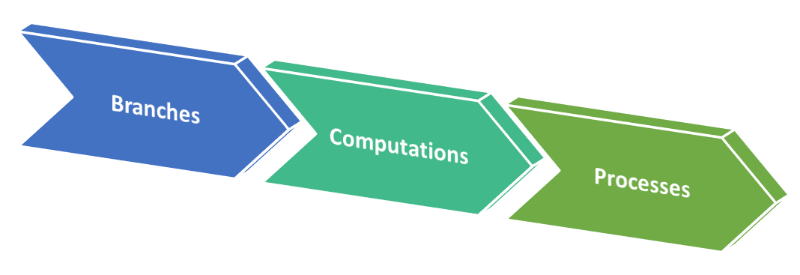
This is the order in which various steps are done before APEX shows a page:
- Authentication check
- Verify session
- “Before Header” Branches
- Authorization check
- Computations
- “Before Header” Processes
- Regions, etc.
One of the implications of the above order is that any computations or processes that set or change application state (e.g. an application item) are not run before it evaluates conditions or attributes for any “Before Header” Branches. This applies regardless of whether the computations or processes are defined on the page, or defined globally in Shared Components. This little detail tripped me up today, because I had a branch that I needed to run based on a condition that relied on state that should have been set by a “Before Header” process defined globally.
If you need to redirect a user to a different page on the basis of any application state that is set by a computation or process, you can use a PL/SQL Process instead that does the redirect. The PL/SQL code to use is something like:
apex_util.redirect_url(p_url => apex_page.get_url(p_page => 1));
Warning: redirect_url raises the exception ORA-20876: Stop APEX Engine, so it’s probably preferable to avoid combining this with other PL/SQL code that might need to be committed first.
Showing image thumbnails in Icon View
I had an interactive report an an old APEX application that I’ve kept maintained for quite a few years, which is able to show an Icon View that shows a thumbnail of the image for each item.
The problem was that the layout sometimes went wonky depending on the size of the image or the size of the label text. How the items were laid out depended on the width of the viewing window as well. I have set Columns Per Row to 5, and I’m using a Custom Icon View with the following Custom Link:
<a href="#WORK_URL#"> <img src="#IMAGE_URL#" width="140px"> <p> #FULL_TITLE_SORT# </a>
Each item shows an image, scaled down to width 140 pixels (my images come in all sorts of sizes), plus the title; either the title or the image may be clicked to open the details for it.
This is how it looked:
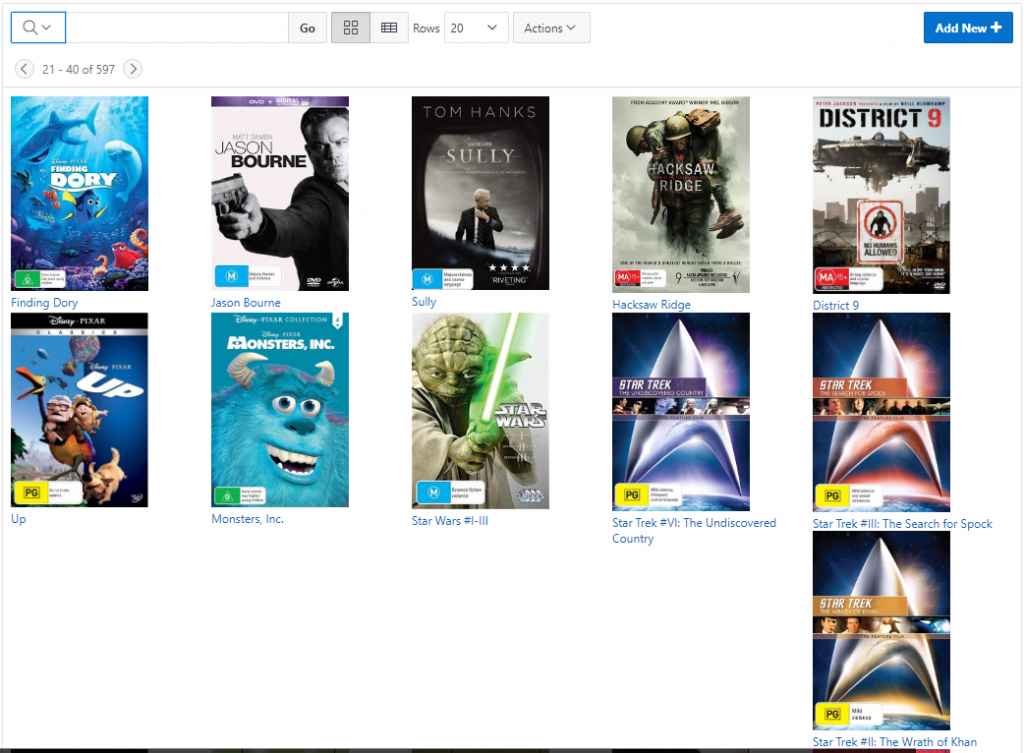
Depending on a number of variables (length of the label text, and the width of the viewing window) some rows would show their first item in the 5th column instead of over on the left; this would have a run-on effect to following rows. In addition, I wasn’t quite happy with the left-justified layout for each item.
To fix this I added some DIVs and some CSS. My Custom Link is now:
<div class="workcontainer">
<div class="workicon">
<a href="#WORK_URL#">
<img src="#IMAGE_URL#" class="workimg">
</a>
</div>
<div class="worktitle">
<a href="#WORK_URL#">#FULL_TITLE_SORT#</a>
</div>
</div>
Each record gets a container div, within which are nested a div for the image and a div for the label.
The width attribute is no longer needed directly on the img; instead, I added the following CSS to the region Header Text:
<style>
.workcontainer {
text-align:center;
width:160px;
height:200px;
}
.workicon { display:block; }
.workimg {
max-width:160px;
max-height:160px;
width:auto;
height:auto;
}
.worktitle {
display:block;
font-weight:bold;
height:40px;
overflow:hidden;
}
</style>
Some of the key bits here are that the container div has width and height attributes, and the image is constrained using max-width, max-height, width:auto and height:auto. Also, the work title is constrained to a 40 pixel high block, with overflow:hidden.
My report now looks like this:
The images are scaled down automatically to fit within a consistent size, and both the images and the labels are horizontally centered leading to a more pleasing layout. If an image is already small enough, it won’t be scaled up but will be shown full-size within the available area. Also, the label height is constrained (if an item label is too high the overflow will be hidden) which solves the layout problem I had before. If the image is not very tall, the label appears directly beneath it which is what I wanted.
The only remaining issue is that the icon view feature of the interactive report generates a table with rows of a fixed number of columns (5, in my case), which doesn’t wrap so nicely on a small screen when it can’t fit 5 in a row. I’ve set Columns Per Row to 1 now, and it seems to wrap perfectly; it shows up to a maximum of 6 items per row depending on the viewing window width.
POSTSCRIPT – Lazy LoadThanks to Matt (see comment below) who pointed out that a report like this would benefit greatly from a Lazy Load feature to reduce the amount of data pulled to the client – for example, if the user requests 5,000 records per page and starts paging through the results, each page view could potentially download a large volume of data, especially if the images are quite large.
I’ve implemented this now and it was quite straightforward:
- Download the latest release of the jQuery plugin “Lazyload Any” https://github.com/emn178/jquery-lazyload-any
- Upload the file jquery.lazyload-any.js to Static Application Files
- Add the following to the page attribute File URLs:
#APP_IMAGES#jquery.lazyload-any.js - Add a Dynamic Action to the report region:
Event = After Refresh
Action = Execute JavaScript Code
Code =$(".workicon").lazyload()
Fire on Initialization = Yes - Modify the Icon View Custom Link code to put the bits to lazy load within a script tag of type “text/lazyload” (in my case, all the html contents within the “workicon” div), e.g.:
<div class="workcontainer">
<div class="workicon">
<script type="text/lazyload">
<a href="#WORK_URL#">
<img src="#IMAGE_URL#" class="workimg">
</a>
</script>
</div>
<div class="worktitle">
<a href="#WORK_URL#">#FULL_TITLE_SORT#</a>
</div>
</div>
This was an important addition in my cases as some of the images were quite large; I don’t have to worry about load on my server because they are hosted on Amazon S3, but I do have to pay a little bit for the transfer of data.
Hiding HTML when downloading an Interactive Report
A common requirement is to format data for display in an Interactive Report, for example showing an icon, making part of the data a clickable link or a button, or showing it in different colours.
The problem with embedding formatting in the data for the report is that it is not only used for display in the web page; it is also used for the Download option, causing user confusion when HTML code is exposed in the generated CSV file.
If the logic for the formatting is not data-driven, the solution is to enter the HTML in the HTML Expression attribute on the report column definition. The HTML Expression is used only when displaying the data in the interactive report; the underlying column data is used for the Download. The underlying column data is also used to generate the filter list for the column (if Column Filter Type is “Default Based on Column Type”).
If the logic for the formatting is data-driven, a simple solution is to generate the HTML in an underlying column in the query. However, you don’t want this HTML appearing in the Download CSV, so what you can do is generate the HTML in an additional, hidden column in the report; then use the hidden column in the HTML Expression attribute. This works because the HTML Expression attribute is allowed to refer to any column in the query, even hidden ones.
For example, here is a query with a generated column that determines an icon to be displayed within the “job” column:
select ename,
job,
job
|| ' <span class="fa '
|| case when mgr is null then 'fa-gear' else 'fa-user' end
|| '"></span>' as job_html
from emp
The following column attributes are set:
- JOB: HTML Expression =
#JOB_HTML# - JOB_HTML: Type = Hidden Column
When the report is run, we see the icons displayed:
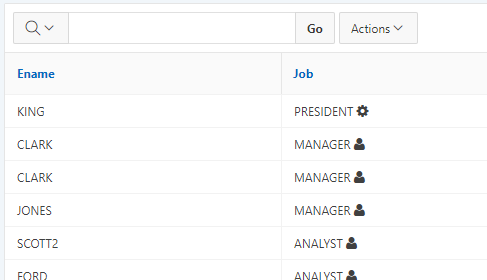
When the report is downloaded as CSV, the Job column is plaintext as desired:
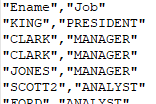
Escaped strings and PL/SQL Dynamic Actions
I had a simple form where the user can select a vendor from a select list (using the Select2 plugin), and the form would retrieve the latest purchase details based on a simple string search of that vendor’s name – for most cases. Sometimes, however, it failed to find anything even though I knew the data was there.
There was a dynamic action that fires on Change of the list item that executes a PL/SQL procedure and retrieves the Total Amount and the Memo:
transaction_pkg.get_suggestion (vendor_name => :P5_VENDOR_NAME ,total_amt => :P5_AMOUNT /*out*/ ,memo => :P5_MEMO); /*out*/
This didn’t work in some cases where a vendor name included special characters, such as &. This is because the item had Escape special characters set to the default (Yes), which is good practice to protect against Cross-Site Scripting (XSS) attacks. Therefore, the value sent by the dynamic action to my PL/SQL procedure had the special html characters escaped, e.g. “Ben & Jerry’s” was escaped to “Ben & Jerry's“. I believe APEX uses the apex_escape.html function to do this.
Usually, I would try to rework my code to send a numeric ID instead of a string; but in this particular case the data model does not have surrogate keys for vendors (it’s just a free-text field in the transactions table) so I want to use the name.
If I was doing this properly, I would fix the data model to make vendors first-class entities, instead of using a free-text field. This would allow using a surrogate key for the vendor list and this escaping behaviour would no longer be a problem.
Another alternative here is to use the latest transaction ID as a surrogate key for each vendor; but then I would need to modify the form to translate this back into a vendor name when inserting or updating the table; and this would add unnecessary complexity to this simple form, in my opinion.
Instead, before sending this string to my procedure, I’ve chosen to unescape the data. To do this, I add a call to utl_i18n.unescape_reference:
transaction_pkg.get_suggestion (vendor_name => utl_i18n.unescape_reference(:P5_VENDOR_NAME) ,total_amt => :P5_AMOUNT /*out*/ ,memo => :P5_MEMO); /*out*/
This converts the escaped data back into a plain string, and my simple data matching procedure now works as expected.
Form Regions – Superclass/Subclass
The new Form Region feature introduced in Oracle APEX 19.1 is a big improvement to the way that single-record forms are defined declaratively.
In prior versions of APEX, you were effectively limited to a single DML load process and a single DML submit process, and all the items on the page that were linked to a table column were required to be from only a single table. If you wanted to do anything more complicated than that, you had to either split your form into multiple pages or get rid of the DML processes and hand-code the PL/SQL yourself.
The new components/attributes for Form Regions are:
- Region type “Form” which defines the Source Table (or view, or SQL Query, or PL/SQL returning a SQL query, or Web Source) and associated semantics.
- Item Source attribute that associates each item with a particular Form Region. The item can optionally be marked as “Query Only” and/or as a “Primary Key”.
- Pre-render process type “Form – Initialization” that is associated with a Form Region.
- Page process type “Form – Automatic Row Processing (DML)” that is associated with a Form Region. This can be used to change the Target for the form region (default is the Source Table) to a different table or view, or to replace the DML processing with your custom PL/SQL. You can also modify other semantics such as Prevent Lost Updates and row locking.
If you generate a single-record form page APEX will generate all the above for you and you can then customise them as you need.
Now, I want to create a slightly more complex form – one based on two tables that are related – “Transaction Lines” and “Reserve Lines” have the same Primary Key, and a referential integrity constraint linking them. They act like a “super class / subclass”, where one table (“Reserve Lines”) is optional. This data model eliminates the need to have lots of nullable columns in a base table.
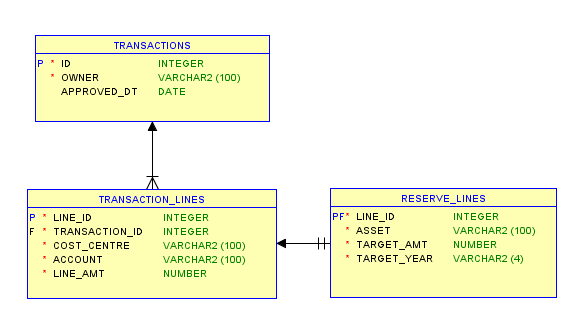 Data model
Data model
Here’s the form for editing a single “Transaction Line”:
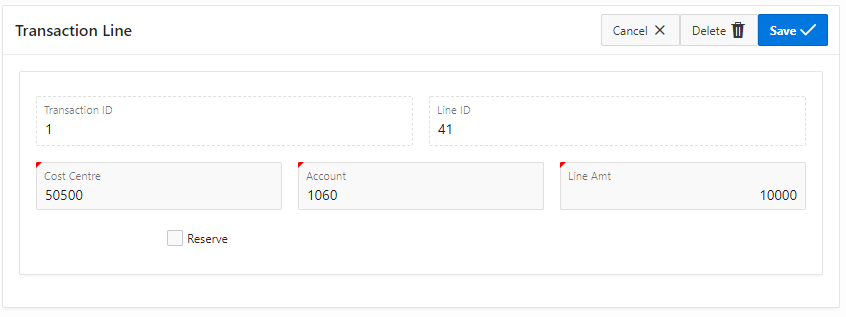 Form with “Reserve” unticked
Form with “Reserve” unticked
The form shows the associated “Reserve Line” if it exists:
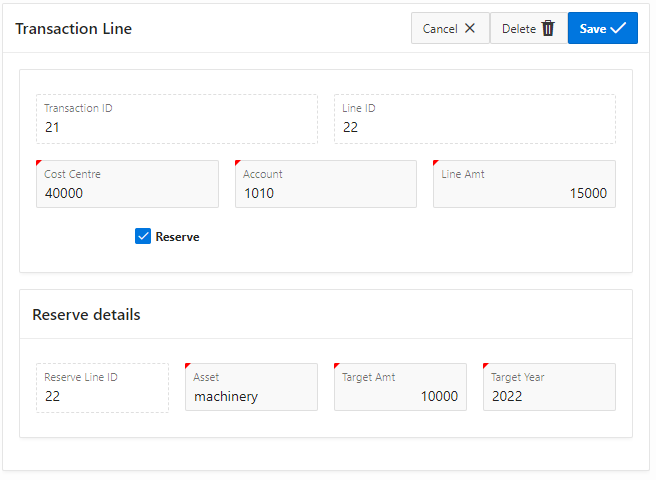 Form with “Reserve” ticked
Form with “Reserve” ticked
If the “Reserve” checkbox is ticked, the Reserve details region is shown and the user can enter the Reserve Line attributes.
I need the page to perform the following actions:
- For a new record, if the user leaves “Reserve” unticked, only a Transaction Line should be inserted.
- For a new record, if the user ticks “Reserve”, both a Transaction Line and a Reserve Line should be inserted.
- For an existing record, if the user ticks or unticks “Reserve”, the Reserve Line should be inserted or deleted accordingly.
If you want to see this example in action, feel free to try it out here:
https://apex.oracle.com/pls/apex/f?p=JK201904&c=JK64 (login using your email address if you want). The starting page is a blank transaction; click “Create”, then click “Add Line” to open the transaction line page.
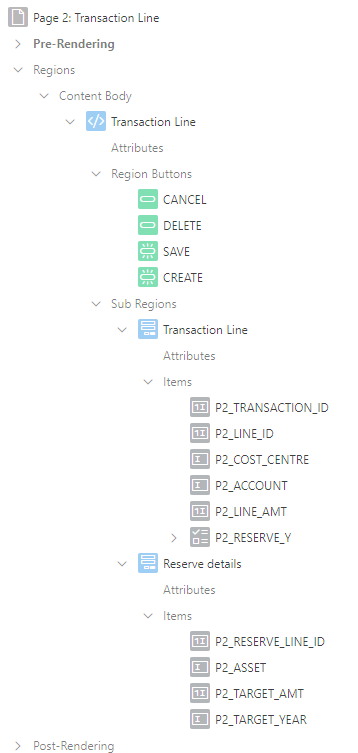 The page is composed of two Form Regions. Note that in this example I’ve laid out all the items for each form within its Form Region, but this is not strictly necessary.
The page is composed of two Form Regions. Note that in this example I’ve laid out all the items for each form within its Form Region, but this is not strictly necessary.
To do this, I built the form in the following manner:
- Created a Form Region for the Transaction Line with standard Initialize form and Automatic Row Processing (DML) processes.
- Created a second Form Region for the Reserve Line with the standard processes (but customised later).
- Added the “P2_RESERVE_Y” checkbox item, not linked to any source column. Added a dynamic action to show/hide the Reserve details region if it is ticked/unticked.
- Added a “set up reserve line” PL/SQL Code process immediately after the Initialize form Transaction Line and just before the Initialize form Reserve Line process:
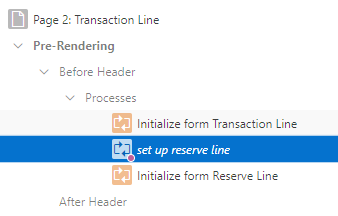
- Server-side Condition Type = Rows returned
- SQL Query =
select null from reserve_lines where line_id=:P2_LINE_ID - PL/SQL Code:
:P2_RESERVE_LINE_ID := :P2_LINE_ID; :P2_RESERVE_Y := 'Y';
5. Change the Automatic Row Processing (DML) for the Reserve Line region:
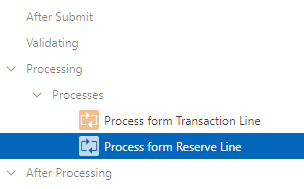
- Target Type = PL/SQL Code
- PL/SQL Code to Insert/Update/Delete:
case when :P2_RESERVE_Y is null then
delete reserve_lines where line_id=:P2_RESERVE_LINE_ID;
when :P2_RESERVE_Y is not null
and :P2_RESERVE_LINE_ID is null then
insert into reserve_lines
(line_id,asset,target_amt,target_year)
values
(:P2_LINE_ID,:P2_ASSET,:P2_TARGET_AMT,:P2_TARGET_YEAR )
returning line_id into :P2_RESERVE_LINE_ID;
when :P2_RESERVE_Y is not null
and :P2_RESERVE_LINE_ID is not null then
update reserve_lines
set asset=:P2_ASSET
,target_amt=:P2_TARGET_AMT
,target_year=:P2_TARGET_YEAR
where line_id=:P2_RESERVE_LINE_ID;
else
null;
end case;
6. Add a special handler to delete the reserve line if the user clicks the Delete button (this needs to be executed prior to the Process form Transaction Line to avoid a FK violation).
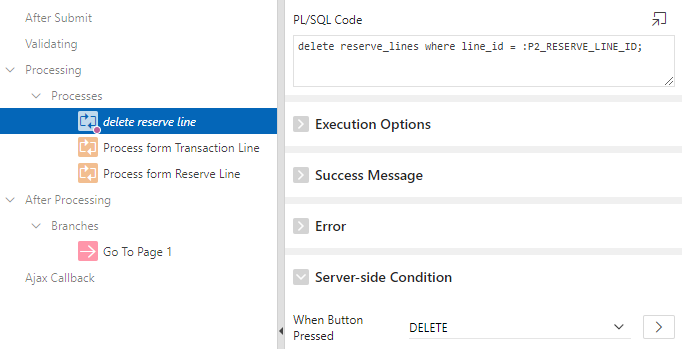
This solution is not quite as “low-code” as I’d like; it would be simpler to call a TAPI here instead of hardcoding the DML statements. The reason we need custom PL/SQL here is that when the user clicks the “Create” or “Save” buttons (which are associated with the SQL Insert and Update actions, respectively), we often need to translate this into a different DML action (insert, update, or delete) for the Reserve Lines table.



